Optimizing storage in SharePoint Online part 2 - Plan and monitor your storage
In Part 1 of this series, the focus was on implementing an automatic version policy to reduce unnecessary file versions and reclaim valuable space. In this second part, the focus shifts to monitoring growth trends, using site-level quotas, and reducing redundant, outdated, and trivial (ROT) data through Microsoft Purview features like Retention Policies.
Gain insights on storage growth trends
A foundational step in storage optimization is insight. SharePoint Online provides several ways to report on and monitor storage consumption:
-
Microsoft 365 Admin Center: Navigate to "Reports" > "Usage" to view high-level SharePoint site usage, including storage consumed per site.
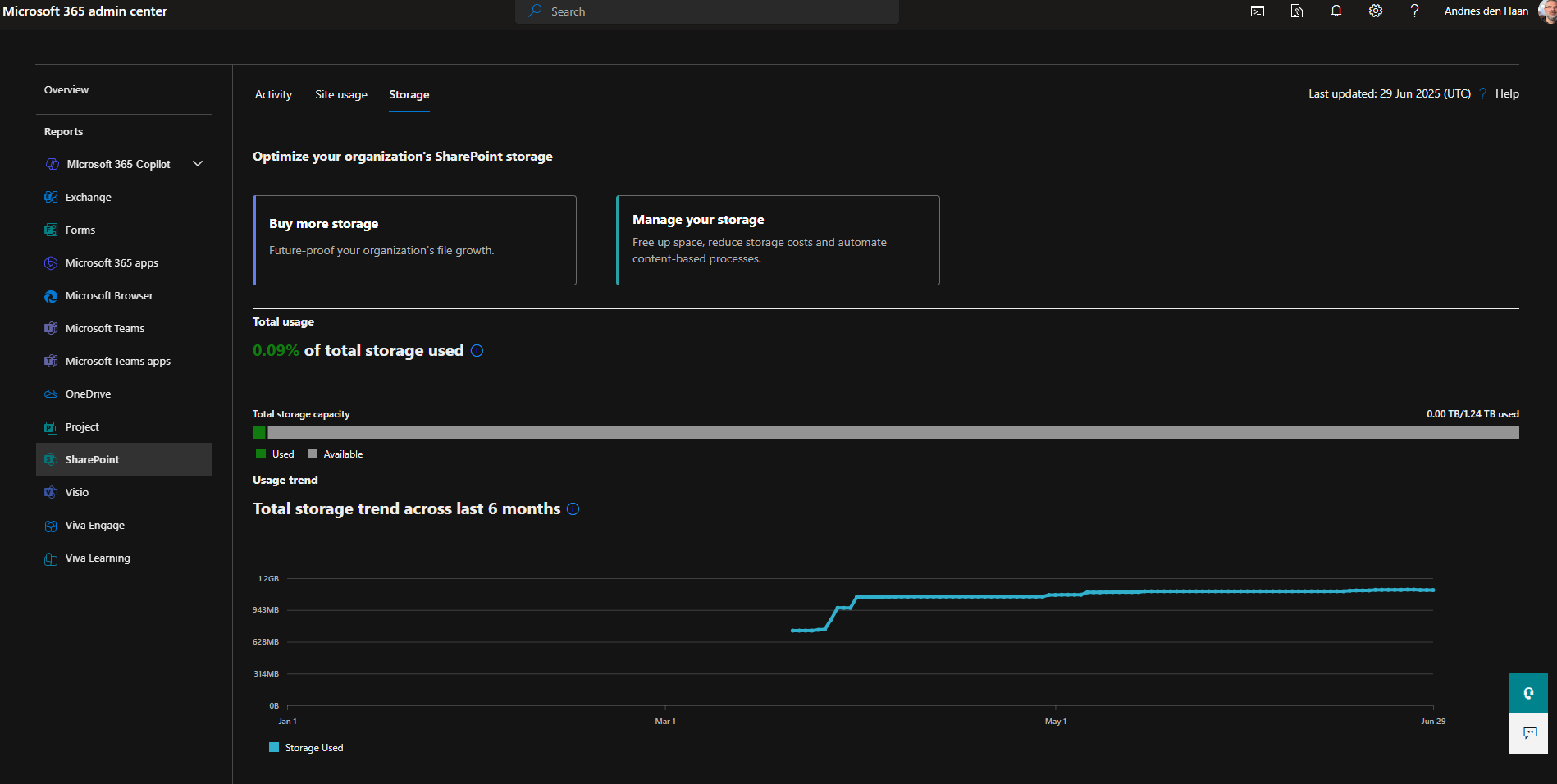
-
SharePoint Admin Center: The Active Sites page includes a column for storage used. Filter and export this view to analyze usage trends.
-
PowerShell & Graph API: For advanced reporting, use scripts or custom reports to track site collection sizes over time. This enables identifying sites with unusual growth patterns.
Use Quotas to Restrict Uncontrolled Growth
By default, modern SharePoint Online site collections grow until they hit the tenant storage limit. However, you can enable manual quotas per site to help control excessive growth:
-
In the SharePoint Admin Center, set a storage limit and an alert threshold per site.
-
Use quotas to:
-
Prevent specific project sites from consuming disproportionate space.
-
Encourage site owners to clean up or archive old content when nearing limits.
-
Get alerted before critical sites run out of space.
-
While this doesn’t stop data growth completely, it helps foster awareness and ownership among site administrators.
Use several quotas in your governance plan to support different needs in the organisation.
Set Site-Level Storage Quotas
In SharePoint Online (Microsoft 365), you can set site-level storage quotas manually when your tenant is configured to use manual storage management rather than the default automatic pooled storage model.
By default, SharePoint Online uses pooled storage across all sites. To enable individual quotas:
-
Go to the Microsoft 365 Admin Center: https://admin.microsoft.com
-
In the left menu, go to "Admin centers > SharePoint".
-
In the SharePoint admin center, go to "Settings".
-
Under "Site storage limits", select "Manual" instead of "Automatic".
-
Click Save.
Please note, that once you switch to manual, you’ll need to manage all quotas individually!
Set a Storage Quota on a Site
-
In the SharePoint Admin Center, go to "Sites > Active sites".
-
Select the site where you want to set a quota.
-
Click "Storage" in the toolbar.
-
Enter the maximum storage limit in GB.
-
Optionally, set a notification threshold (e.g., 90%) so site owners are informed about almost reaching the quota.
-
Click "Save".
Reduce ROT Data Using Microsoft Purview Compliance Tools
A significant percentage of storage is often taken up by ROT data. You can proactively manage and eliminate this through built-in Microsoft Purview tools:
-
Microsoft Purview Data Lifecycle Management:
-
Use Retention Labels to ensure only relevant documents are kept as long as necessary.
-
Apply auto-labeling policies to classify content based on location or metadata.
-
-
Information Governance Policies:
-
Define policies to delete files after a certain period (e.g., 5 years of inactivity).
-
Combine with audit logs and usage analytics to identify candidates for deletion or archival.
-
This specific article does not go into depth on how to use these tools!
Conclusion
In short, you can use the following best practices to manage storage growth over time:
-
Review storage reports monthly and trend data quarterly.
-
Set site quotas for new projects or department sites.
-
Communicate storage policies and ROT-cleanup expectations to site owners.
-
Leverage Microsoft 365 Groups, Teams, and lifecycle settings to deprovision unused workspaces regularly.
Optimizing SharePoint Online storage goes beyond version cleanup. By combining reporting, quotas, and lifecycle policies, you can proactively manage growth, avoid storage-related costs, and ensure content remains relevant and compliant.
Microsoft also has some great guidance on planning storage: Plan for SharePoint storage - SharePoint in Microsoft 365.
In a third post, the focus will be on archiving, using Microsoft 365 Archive.